
Quickly update your customer's credit card info and capture more sales.
There are times when a customer will ask to use a different credit card for their subscription payments, or perhaps their current card is being declined. Thankfully, updating what credit card your customer has on file is easy in SamCart.
Follow this walkthrough to help your customer update the credit card on file for their subscription payments.
Update Credit Card On File
First thing you need to do is find the customer’s subscription.
- Log in to your SamCart account and navigate to the Subscriptions tab in the lefthand navigation bar.
- Search for the customer that you would like to update the card on file for by their name or email address.

- Select the subscription you want to edit, this will take you to that subscription's page where you can see all the details about that specific subscription.
Once you have found the subscription, there are a few ways to update a customer’s credit card on file. We will go over them below!
Send Card Update Email
Click on the Send Card Update Email button.

That button will send an email to the customer’s inbox where they can update their card. You will see a confirmation at the bottom of the page showing that the email has been sent:  The email that the customer receives will contain a unique link where you custom will be taken to a secure page and update their credit card on file for this subscription.
The email that the customer receives will contain a unique link where you custom will be taken to a secure page and update their credit card on file for this subscription.

Send Customer Portal Login
Click on the Send Customer Portal Login button.
That button will send an email to the customer’s inbox that will contain a magic link where they can update their card on file. You will see a confirmation at the bottom of the page showing that the Customer Portal login link has been sent:
The email that the customer receives will contain a unique link where they can log into their Customer Portal. Once within their Customer Portal, they can go to the Subscriptions section and click Update Credit Card under the subscription they would like to update the card on file for: 
To learn more about the Customer Portal, check out or Customer Portal Support Article!
Update Credit Card
You can also update a customer’s credit card on file manually on your end by clicking on the Update Credit Card button when viewing their subscription.

That button will launch a pop-up where you can manually enter in credit card information on behalf of your customer. Enter the new information and click Update Credit Card to save it.

After a new card is added, a message will let you know whether or not the card was successfully updated.
The next charge will be attempted on the regular billing schedule. Check the Next Billing Date on the subscription details page to see exactly when that will be.

When the next subscription charge runs, the new card will be used.
You can verify that a new card was added by going to the customer profile. Go to the Customers tab, search for the customer you have updated the card for, and confirm that the correct card is listed under the Payment Method section. You'll be able to see the last four digits and expiration date of their card on file!
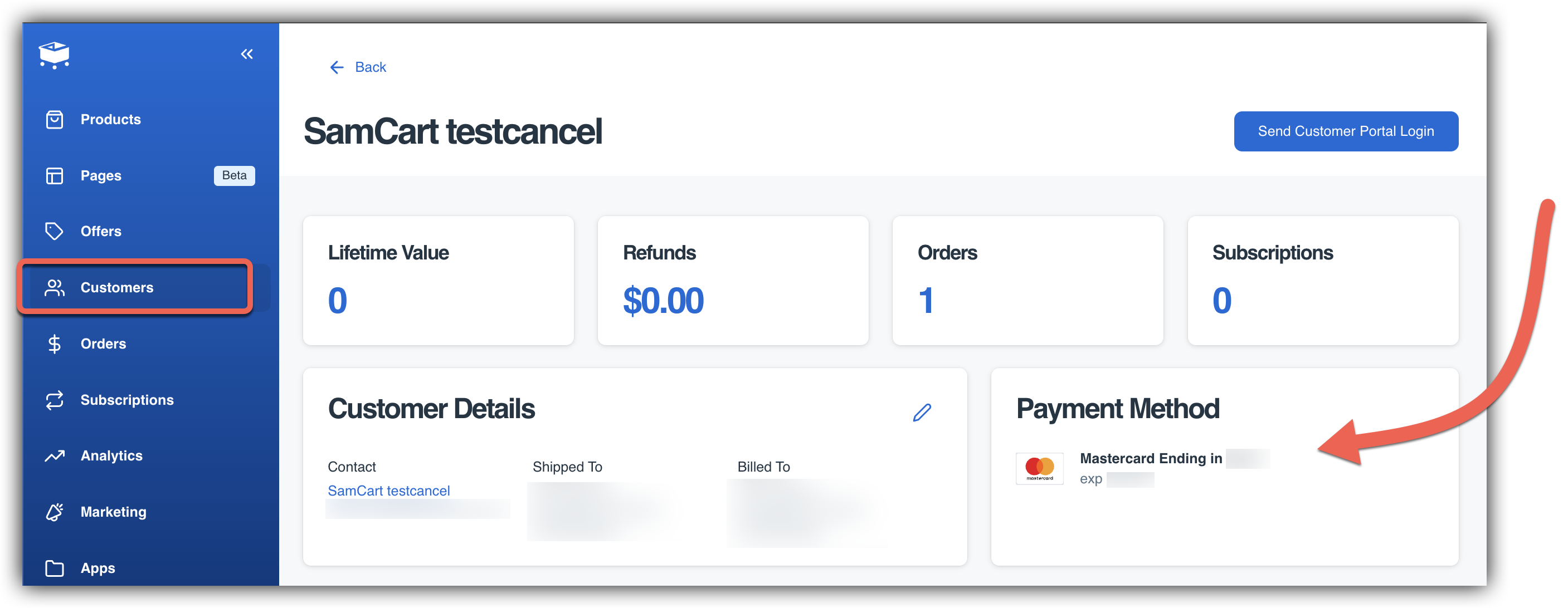
Card Update Quick Actions
You also have a couple quick actions available to use so you can complete these actions with just the click of a button! From the Subscriptions page, click on the three dots next to a subscription to bring up the quick action menu. You can click the Update Credit Card button to bring up the popup window to manually update a card, or the Send Customer Portal Login button to send the customer their Customer Portal login so they can update their payment information!

Frequently Asked Questions
Q: What if my customer paid with PayPal?
A: If your customer paid via PayPal, there will be no "Update Credit Card" option since the customer needs to update their information in PayPal.
Ask your customer to update their PayPal payment information. Then, you can Cancel and Restart their subscription. As soon as you click Restart Subscription, SamCart will charge their PayPal account.
Q: I don't see the Update Credit Card button on my subscription page to manually update the card for my customer. Why is that?
A: If you are using payment processor that is not Stripe or SamPay within your marketplace (Authorize.net, EasyPayDirect, BrainTree) you may not have the option to manually update the card from the subscription page. We recommend having the customer try to update their card using the Customer Portal or the Card Update Email! That said, if you must update the card manually you can do so by going to Orders from the lefthand navigation bar and clicking Charges. Search for the customer you are updating the card for, and click on the Charge ID to open the charge details page. On this page, click Open Order in the top right corner:
This will bring up a modal popup window where you can see the order details. Scroll down to the Subscription Summary area and click the Subscription ID. 
Once on the Subscription Summary modal popup window, you will see an Update Card button that will allow you to manually update the card!


