Keep More Customers (and Cash) With Our Newest Feature - Retention Offers!
Say goodbye to “goodbye.” SamCart’s brand-new Retention Offers feature is here to help you save sales before they slip away. When a subscriber clicks “cancel,” SamCart automatically steps in with a perfectly timed discount - turning potential churn into loyal, paying customers.
It’s like having your own personal “win-back wizard” working 24/7, rescuing 15-30% of your at-risk revenue without you lifting a finger. Whether you’re selling memberships, digital courses, or subscription products - Retention Offers help you keep more customers engaged, more revenue recurring, and more smiles on your dashboard!
Let’s dive into how you can set up your first Retention Offer in just a few clicks and start reclaiming lost revenue today.
Enabling Self Cancellation in the Customer Portal
First, we recommend learning more about our Customer Portal, as utilizing retention offers is only possible if you utilize our Customer Portal. Check out our support article on the Customer Portal for more information about this feature and how it works!
The main feature you need to worry about within the Customer Portal in order to utilize retention offers is the Self Cancellation feature. In order to utilize retention offers, the Self Cancellation toggle must be turned on! 
If you do not have the Self Cancellation feature toggled on, customers will not be able to cancel their subscriptions within the portal and there will be nothing to trigger the retention offer. Once you have ensured that the Self Cancellation toggle is on, you can start creating retention offers!
Creating Retention Offers
To get started creating a new retention offer, click the blue + Create Retention Offer button:
Clicking this button will bring up a popup window on the right side of the page where you can fill out details about your retention offer. 
1. Internal Label: An internal label will be auto-generated for you when you create a retention offer, but you can change it to whatever you'd like. It's important to note that this label is strictly an internal label, customers will never see this label.
2. Discount Applied To: This is where you decide what products within SamCart the retention offer will display for when a customer tries to cancel in the customer portal. By default this will be set to "All Products," but you can choose specific products if you'd like to have specific retention offers for specific products (instead of the same retention offer across all products).
3. Coupon Type: This is where you can decide if you want the coupon to take a percentage or flat rate off of a customer's subscription charge as part of this retention offer.
4. Coupon Amount: Here you can choose the percentage or flat rate (depending on what you chose in the previous step) that you would like your discount to be as part of this retention offer. For example, if you chose Percent in step 3 and put 55 in step 4, you would be giving customers a 55% discount on their subscription charge if they accept the retention discount.
5. Redemption Limit: Here you can choose how many charges this retention offer will last for. For example, if you put 3 here then your customers will have that retention offer price for their next 3 charges. After that, the subscription pricing will return to normal. You can also check the No Limit box if you would like the retention offer to have no time limit and give the discount indefinitely!
6. Once you have filled out all the details above, click Create Discount to complete the process of creating your retention offer.
That's it, you're done! You will now be able to see your newly created retention offer (and any others you've created) in the Retention Offers section of your Customer Portal settings.
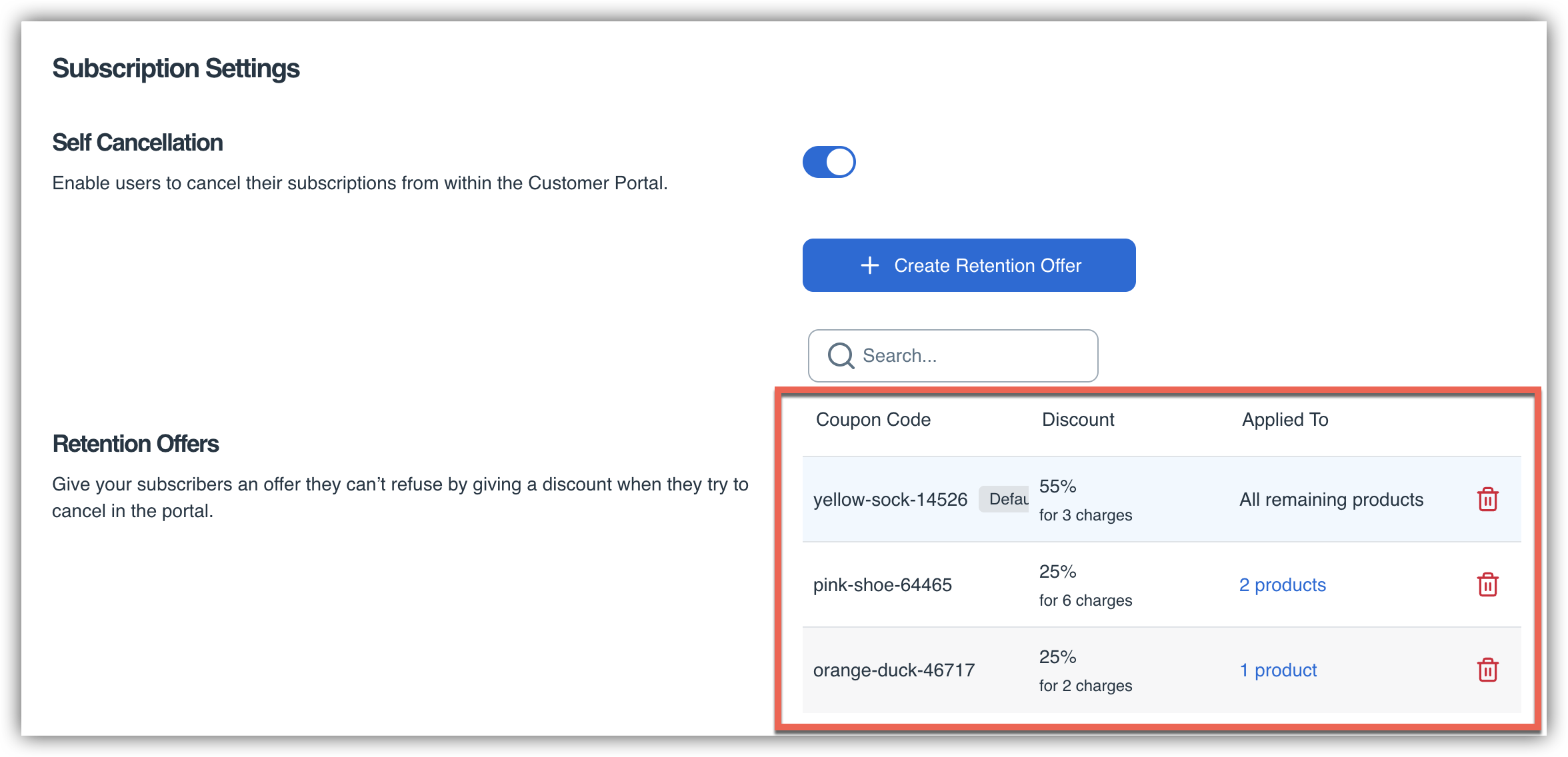
Note - When creating a retention offer, this offer will automatically be listed under your Coupons as well. This is because when a retention offer is created, it is also automatically made into a coupon so that you can manually add it to orders if you ever need to. Customers will not be able to see the coupon code anywhere unless you give them access to it!
How Customers See Retention Offers
In order to send a customer their Customer Portal login, head over to their subscription summary page and click Send Customer Portal Login. 
This will send the customer an email with a one time magic link where they can access their customer portal. Once inside their Customer Portal, they can head over to the Subscriptions tab to see any subscriptions they currently have with you. If there is a retention offer assigned to the product the customer purchased or "All Products," clicking the Cancel Subscription button will show the customer the retention offer. 

Customers will see a retention offer popup similar to the one above. This retention offer page is created automatically based on the information you provided (at this time, it is not possible to edit the branding of the retention off popup). On this popup page, the customer will be able to review the retention offer and they will have 3 options to choose from:
1. Redeem Discount: If they choose this option the offer will be redeemed and their subscription will be adjusted accordingly.
2. Continue To Cancel: If they choose this option the cancellation will process as normal.
3. Cancel: If they choose this option no changes will be made to the subscription - the subscription will remain active and the discount will not be added.
If the customer accepts the retention offer, they will see a green "You just secured your discount of $X amount for X amount of time" message at the top of the page, and the discount will be reflected in their subscription information within the Customer Portal. There will be a strikethrough price on their subscription price reflecting the discount, and a small banner next to the product name showing how much the coupon discount is for and for how long the coupon will last:
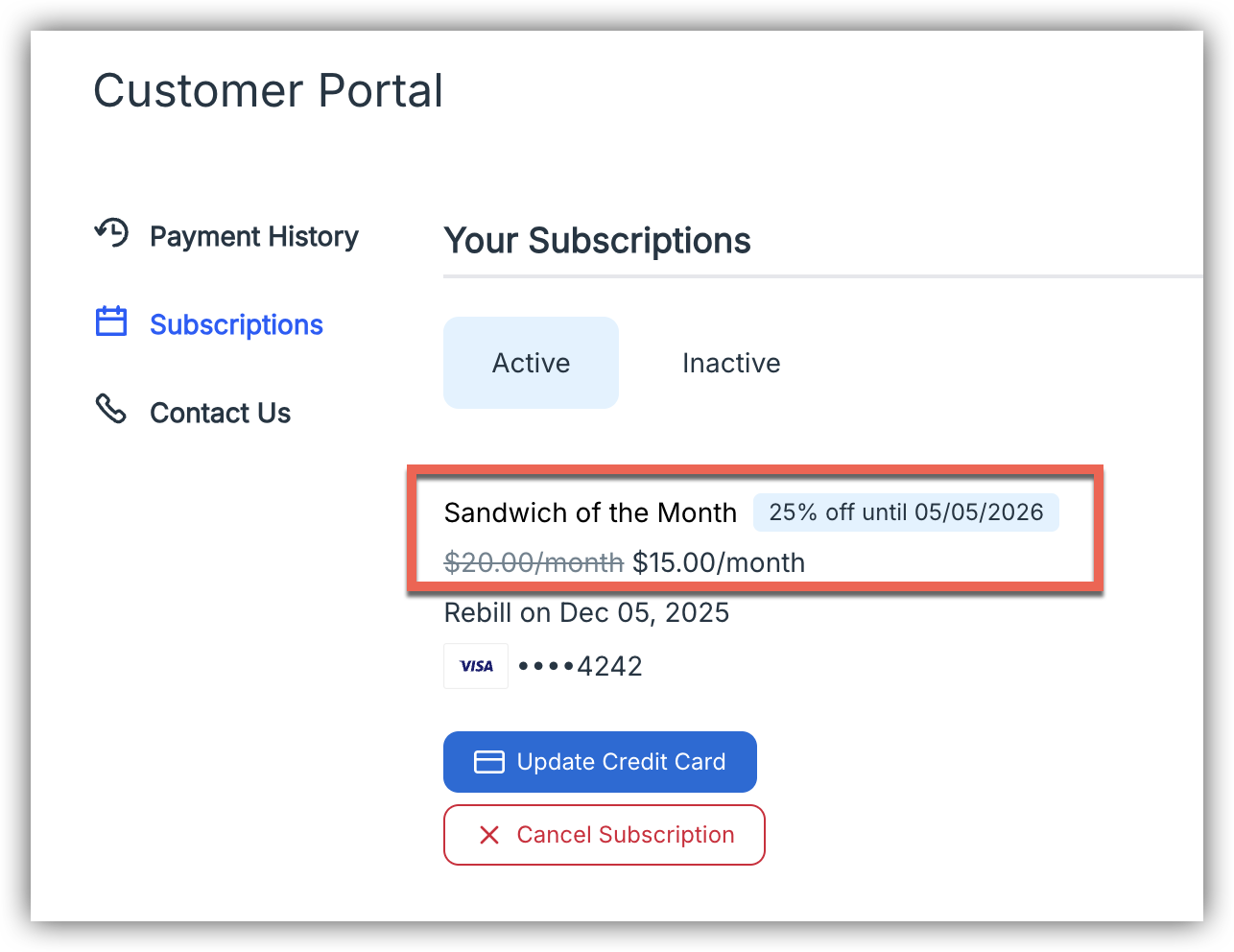
Frequently Asked Questions
Q: If I have a retention offer that is applied to all products and then another applied to only specific products, how will the system know which offer to show to my customers?
A: Great question! Product-specific discounts take priority over the "All Products" discount. If a customer attempts to cancel a subscription that has a product-specific retention discount configured, they'll see that targeted offer instead of the universal discount.This hierarchy allows you to set a baseline retention offer for most subscriptions while creating premium or customized offers for specific high-value products!
Q: What happens if a customer has accepted a retention offer previously, and attempts to cancel within the Customer Portal a second time?
A: Customers will only be shown a retention offer one time - this is to ensure that customer's can't get endless discounts on a product! If a customer has accepted a retention offer previously when attempting to cancel, they will not be shown the retention offer for that product if they cancel again.
Q: Can I create different discount offers for different products?
A: Yes! You can create product-specific retention discounts by selecting "Specific Products" during setup, then searching for your products by name or ID. This allows you to tailor your retention strategy based on product price point, margin, or customer lifetime value. For example, you might offer a more aggressive discount on high-value annual memberships while offering a smaller discount on lower-priced monthly subscriptions.
Q: Can I manually apply retention discounts if customers contact my support team to cancel?
A: Yes! Retention discounts aren't limited to the automated cancellation flow. Your support team can manually apply retention discounts to subscriptions directly from the Orders page by adding the retention discount to the order as a post purchase coupon. Check out our support article on coupons to learn more about how to add a post purchase coupon to an order!
Q: Can I A/B split test different coupons on the same product?
A: At this time, no - you cannot have multiple discount offers on the same product simultaneously. The system will not allow you to add a product that already has a specific product coupon attached to it. To change your retention offer for a product, you'll need to delete or modify the existing retention discount first to not be attached to your target product.
Q: Can I have more than one "All Products" retention discount?
A: No, similar to the answer above you can only have one "All Products" retention discount active at a time per account. This ensures consistency across your entire subscription catalog and prevents conflicting offers from being presented to customers. If you want to test different universal retention strategies, you'll need to delete your existing "All Products" discount and create a new one with different terms.
Q: Are there situations where the retention discount won't be offered to customers?
A: Yes, retention discounts will not be presented to customers if:
- The subscription already has a coupon applied: SamCart doesn't support multiple coupons on a single subscription, so we cannot stack a retention discount on top of an existing discount
- Self-service cancellation is disabled: If you haven't enabled "Self Cancellation" in your Customer Portal settings, customers won't see the cancellation flow where retention offers appear
- The customer's subscription doesn't match any retention discount criteria: If you've only created product-specific discounts and the customer is canceling a different product
