Add product SKUs to any of your SamCart products!
You can now associate and reference Product SKUs with your SamCart products. The Product SKU field can also be passed over through the Integration Engine to help seamlessly manage your products!
Adding a SKU
Navigate to your product’s edit page and locate the Product Details tab.
In the Product SKU (Optional) field, you can manually enter in a SKU for your product.
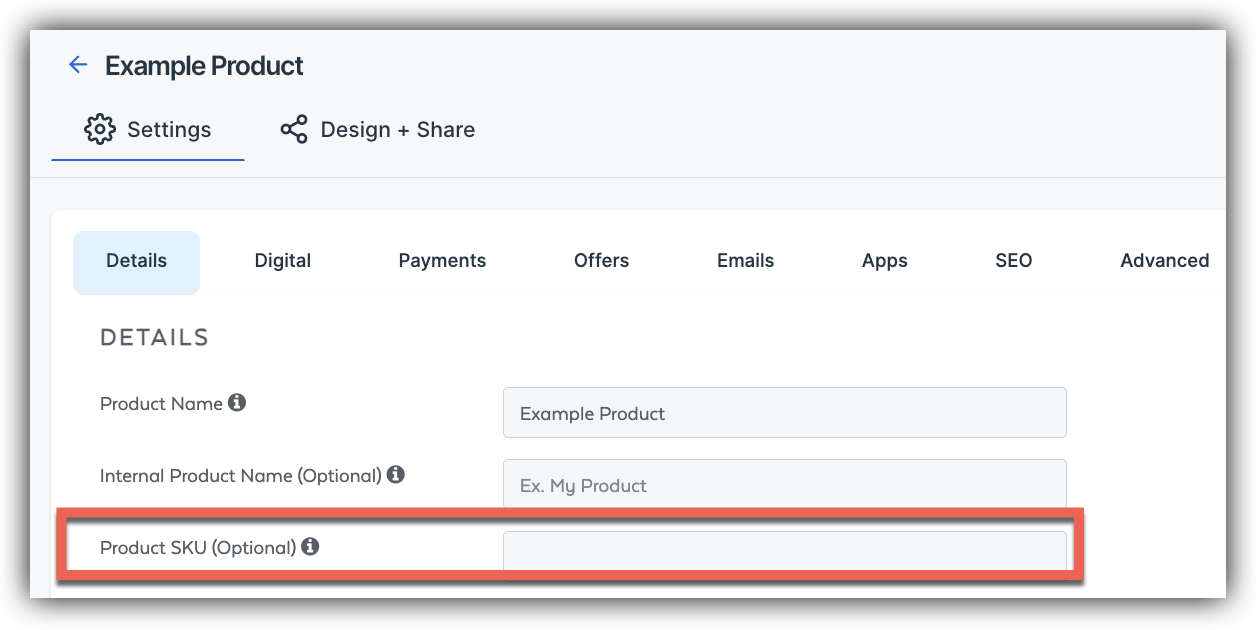
After adding your product’s SKU, click on the Save Changes button.

You’ve now successfully added a product SKU to your product!
The SKU is searchable throughout your SamCart dashboard so that you can quickly locate any orders, subscriptions, or products associated with it! This will work within the Orders, Recurring Subscriptions, Limited Subscriptions, Subscriptions Scheduled to be Canceled, or Product Table.
Additionally, a new Product SKU column will be included when you export the .CSV for the following reports:
- Orders
- Recurring subscriptions
- Limited subscriptions
- Subscriptions scheduled to be canceled
Frequently Asked Questions
Q: Which integrations does the Product SKU field work with?
A: The Product SKU field will work with SamCart’s Shipstation integration and our Notify URL feature. However, it can also be passed over to Zapier to integrate with any additional 3rd party integrations! The Product SKU data will be automatically passed over, so you just need to create an integration rule as usual - no other steps are required!



