Managing Your Billing and Subscription in Typeset
This article explains how to access and manage your Typeset billing settings, update payment details, download invoices, and make changes to your subscription plan. You can handle most actions directly through the self-service billing portal without needing to contact support.
Navigating to Billing
To manage your subscription, follow the steps below:
Step 1: Open Your Profile Menu
Click your profile icon located in the upper-right corner of your Typeset account.

Step 2: Go to Account & Billing
From the dropdown menu, select Account & Billing.
This will take you to your account management page.
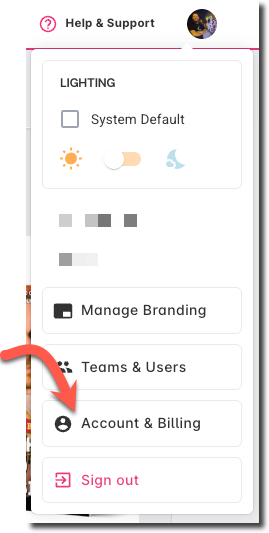
Step 3: Open the Billing Portal
Click Manage Billing to launch the self-service billing window, where you can update your plan, payment method, or invoice details.

Manage Billing Overview
Within the Manage Billing portal, you can:
Review, update, or cancel your current plan
Manage payment methods
Update billing and invoice information
Download invoices or receipts for your records
This portal gives you complete control over your subscription settings and payment preferences.
Your Plan
On the main Billing page, you’ll see a summary of your current subscription.
Here, you can:
View your active subscription plan and renewal date
Upgrade or downgrade your plan
Cancel your plan when necessary
Updating Your Subscription Plan
You can modify your subscription at any time directly through your billing portal — no need to contact support.
Step 1: Open the Billing Portal
From your account dashboard, navigate to Manage Billing to access your subscription settings.

Step 2: Select “Update Subscription”
Within the billing portal, click Update subscription.
This will open the available plan options for your account.
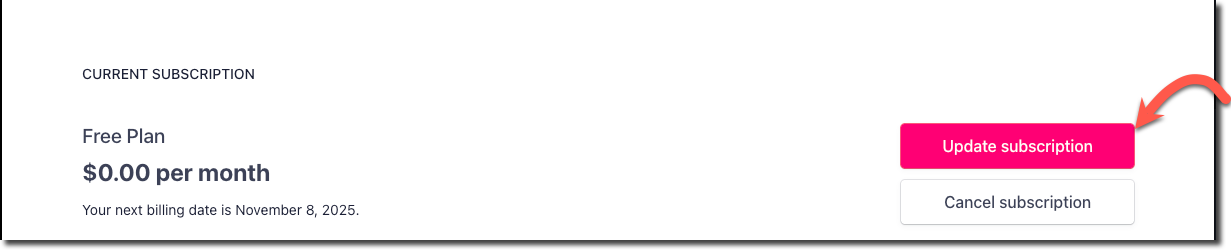
Step 3: Choose an Action
Select whether you want to Upgrade, Downgrade, or adjust your seat quantity.
Each option will display pricing and plan details before confirming the change.

Upgrading Your Plan
If you’re currently on Typeset Basic, choose Typeset Pro from the available plan options.
Once confirmed:
Your account will update immediately.
Any additional cost will be prorated based on your current billing cycle.
(Insert screenshot here)
Downgrading Your Plan
If you downgrade your subscription — for example, moving from Typeset Pro to Typeset Basic — the change will take effect at the start of your next billing period.
When downgrading:
You will not receive a refund for the price difference between plans.
Instead, the unused value from your higher-tier plan will be issued as an account credit.
This credit will automatically apply toward your next billing cycle or renewal.
This ensures a fair adjustment without disrupting your access or billing schedule.
Managing Payment Methods
You can securely add, edit, or remove payment methods at any time through your Billing Portal.
To Change or Add a Payment Method
In the Billing Portal, click the Pencil Icon (✏️) next to your current payment method.
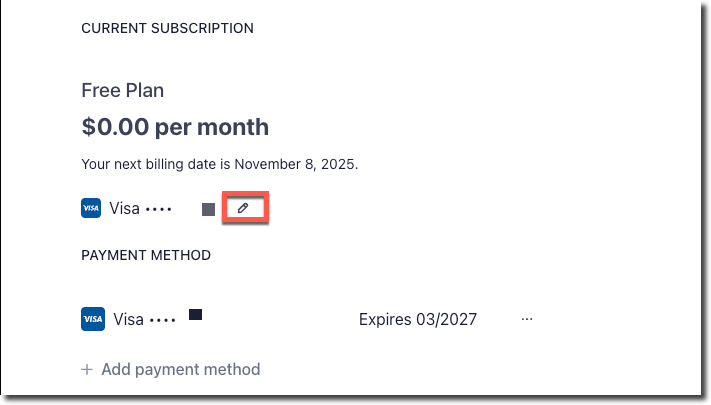
Enter your new payment details and click Save to confirm the update.

Keeping your payment information current ensures uninterrupted access to your account and prevents billing interruptions.
To Remove a Payment Method
Click the three horizontal dots (⋯) next to the payment method you want to delete.

Select Delete and confirm your choice.
Once removed, you can add a new payment method at any time through the same portal.
Note: It is only possible to Delete a payment method if you have multiple payment methods on file.Updating Billing Information
Your billing information — such as company name, address, and tax details — appears on all invoices and receipts.
Keeping this information updated ensures accuracy for accounting and tax records.
To Update Your Billing Information
In the Billing Portal, click Update Information.
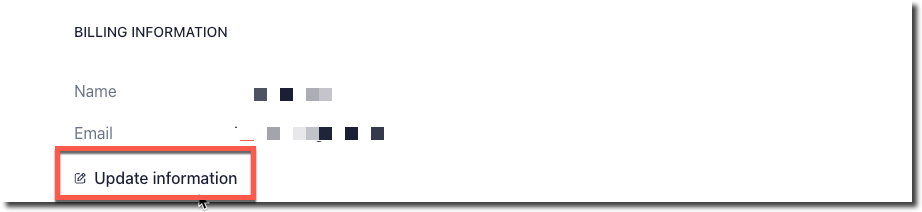
Add or edit your billing address, company name, or other relevant fields.

Click Save to confirm your updates.
All future invoices and receipts will automatically reflect your updated billing information.
Canceling Your Plan
If you decide to cancel your subscription, you can do so directly through the Billing Portal at any time.
Step 1: Open the “Your Plan” Section
In the Billing Portal, locate the Your Plan section.
Here, you’ll see your current subscription details and renewal information.

Step 2: Click “Cancel Plan”
Click Cancel Plan to begin the cancellation process.
Note: Clicking this button starts the process but does not immediately finalize your cancellation.

Step 3: Review Cancellation Details
You’ll be directed to a confirmation page displaying when your plan will officially end and what access you’ll retain until that date.
Carefully review this information before proceeding.
Step 4: Confirm Your Cancellation
Click CANCEL Subscription to finalize the cancellation.
After confirming, you may be prompted to complete a brief feedback survey about your reason for leaving.
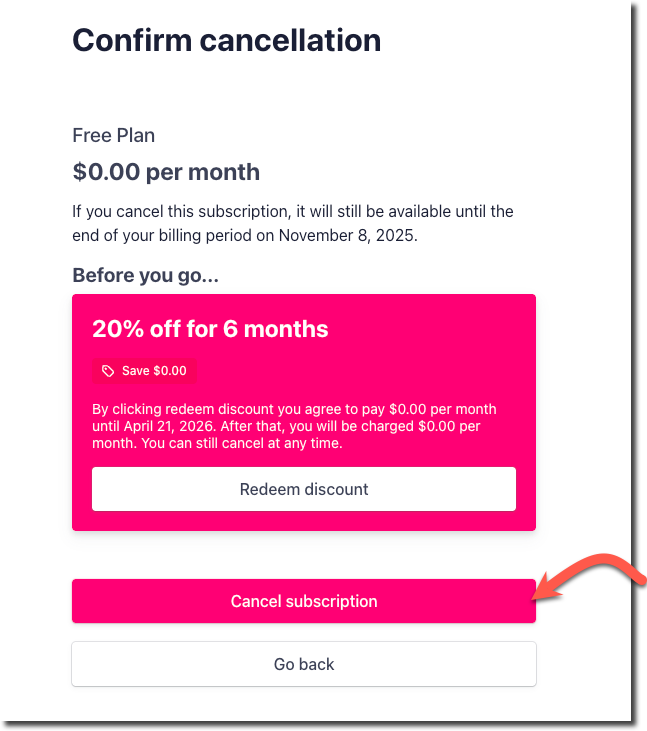
Step 5: Review Confirmation Message
Once completed, you’ll see an on-screen confirmation showing your cancellation status and effective end date.
Your account will remain active until the end of your current billing period, allowing you to continue using Typeset until that time.
30-Day Money-Back Guarantee
Typeset offers a 30-day money-back guarantee for new customers.
To invoke this guarantee, you must contact our support team directly — refunds are not generated automatically when you cancel through your account settings.
To request a refund:
Send an email to billing@typeset.com with your account details and reason for the refund.
Refund eligibility applies only within 30 days of the initial purchase.
Renewal payments are evaluated on a case-by-case basis and may not be eligible for a refund.
⚠️ Important: Simply canceling your plan in the billing portal does not initiate a refund.
You must contact our support team to formally request it under the 30-day guarantee policy.
Refund Policy
Refunds are not automatically processed when you cancel in the self-service portal. To ensure your request is reviewed:
Email billing@typeset.com with your account and purchase information.
The billing team will review your eligibility based on your purchase date and account status.
